You can inactivate a medical alert for a problem (medical condition), medication, allergy, or implantable device that is assigned to a patient's record, such as when the alert has been entered in error or has been resolved. You can also reactivate a medical alert for a problem, medication, or allergy as needed.
Note: Editing, inactivating, and reactivating medical alerts that are assigned to patients requires the "Medical Alerts, Edit" security right.
To inactivate a medical alert
In the Medical Alerts dialog box, select an active medical alert in the Problems, Medications/Prescriptions, Allergies, or Devices list.
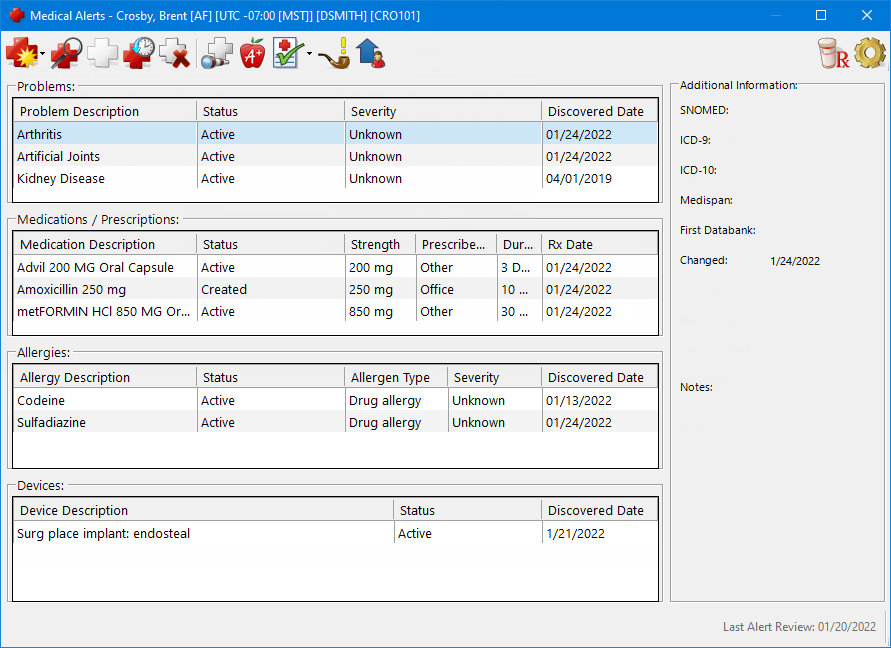
Do one of the following:
Click
the Inactivate Alert button ![]() .
.
Note: This button is available only if an active medical alert is selected.
Click
the View/Edit Alert button ![]() . The applicable dialog box for
editing the selected medical alert appears. Click Inactivate.
. The applicable dialog box for
editing the selected medical alert appears. Click Inactivate.
If applicable, do one of the following:
If the Password - Medical Alerts, Edit dialog box appears, user verification has been assigned to the "Medical Alerts, Edit" task. Do one of the following:
If your user account has been granted the "Medical Alerts, Edit" security right, enter your credentials in the User ID and Password boxes, and then click OK.
If your user account has not been granted the "Medical Alerts, Edit" security right, have a user with permission temporarily override this restriction so you can edit or inactivate a medical alert this one time. The overriding user enters his or her credentials in the User ID and Password boxes and then clicks OK.
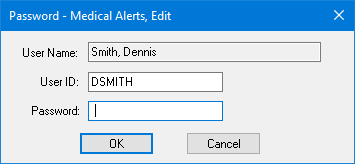
If a message appears, informing you that you do not have rights to this operation, your user account has not been granted the "Medical Alerts, Edit" security right. To have a user with permission temporarily override this restriction so you can edit or inactivate a medical alert this one time, do the following:
On the message, click Yes.
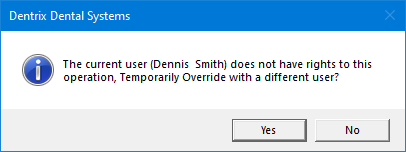
In the Password - Medical Alerts, Edit dialog box, the overriding user enters his or her credentials in the User ID and Password boxes and then clicks OK.
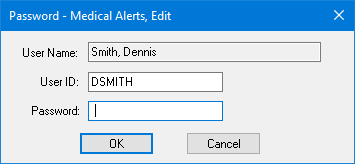
The Inactivate [Medical Alert] dialog box appears.
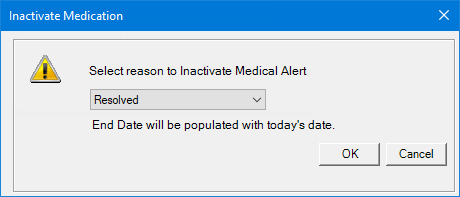
Note: The end date for the medical alert will be set to today's date.
From the list, select the reason that you are inactivating the medical alert.
Click OK.
To reactivate a medical alert
In the Medical Alerts dialog box, if
the inactive medical alerts are hidden, to show the inactive medical alerts
in all three lists, click the View Active
and Inactive Alerts button ![]() .
.
Note: If
the inactive medical alerts are being shown, the View
Only Active Alerts button is highlighted to indicate that it is
active  .
.
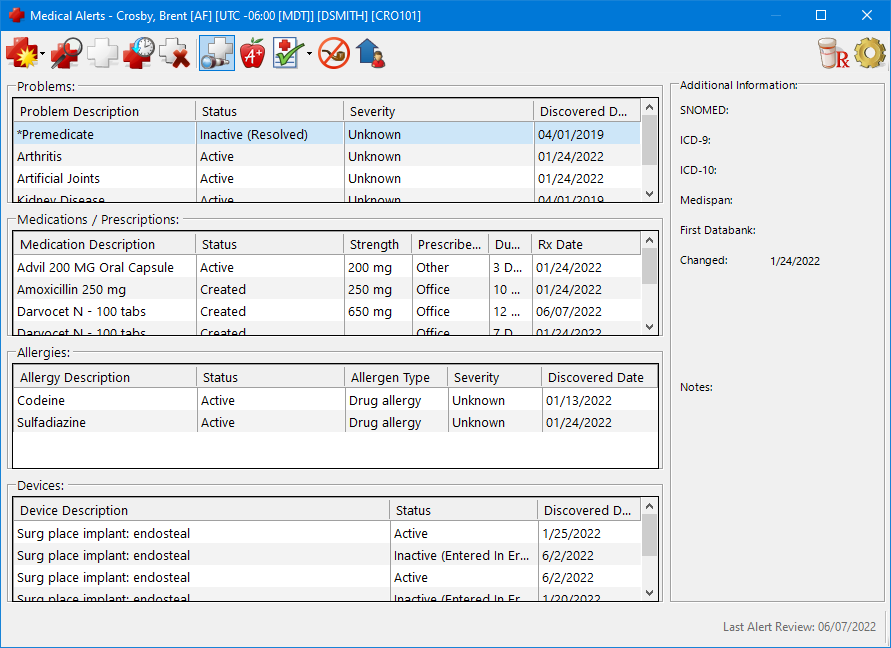
Select an inactive medical alert in the Problems, Medications/Prescriptions, or Allergies list.
Click
the View/Edit Alert button ![]() .
.
If applicable, do one of the following:
If the Password - Medical Alerts, Edit dialog box appears, user verification has been assigned to the "Medical Alerts, Edit" task. Do one of the following:
If your user account has been granted the "Medical Alerts, Edit" security right, enter your credentials in the User ID and Password boxes, and then click OK.
If your user account has not been granted the "Medical Alerts, Edit" security right, have a user with permission temporarily override this restriction so you can edit a medical alert to reactivate it this one time. The overriding user enters his or her credentials in the User ID and Password boxes and then clicks OK.
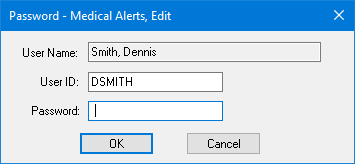
If a message appears, informing you that you do not have rights to this operation, your user account has not been granted the "Medical Alerts, Edit" security right. To have a user with permission temporarily override this restriction so you can edit a medical alert to reactivate it this one time, do the following:
On the message, click Yes.
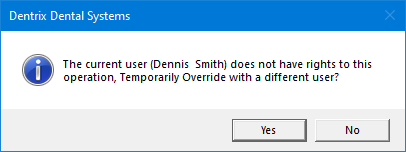
In the Password - Medical Alerts, Edit dialog box, the overriding user enters his or her credentials in the User ID and Password boxes and then clicks OK.
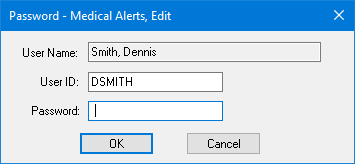
The applicable dialog box for editing the selected medical alert appears.
Click Activate.
A confirmation message appears, stating that the end date will be cleared.
Click Yes.
Click OK.